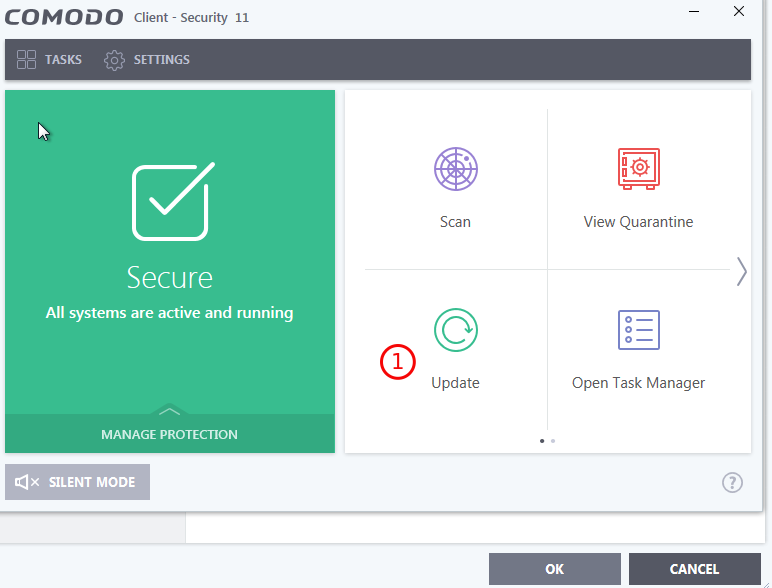Version:
1.2.7
ITarian: Endpoint Manager - Setup local AV Db Updates
To setup Client Security for local Antivirus database updates follow next steps:
- Navigate to CONFIGURATION TEMPLATES - Profiles
- Select windows profile you want to apply to device
- If profile does not contain Updates tab create it with dropdown
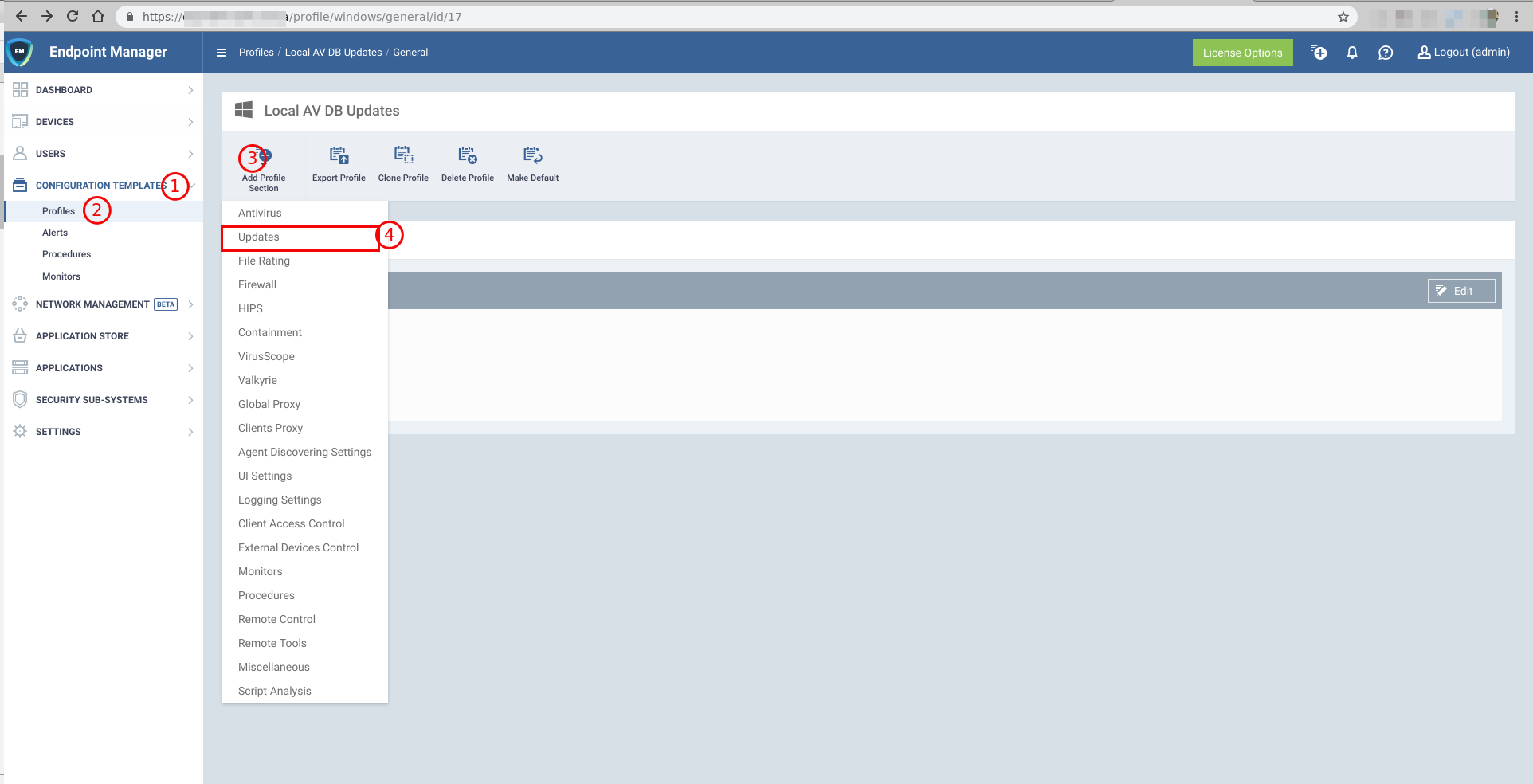
- Navigate to Updates tab - Download Servers subtab. Press Add button
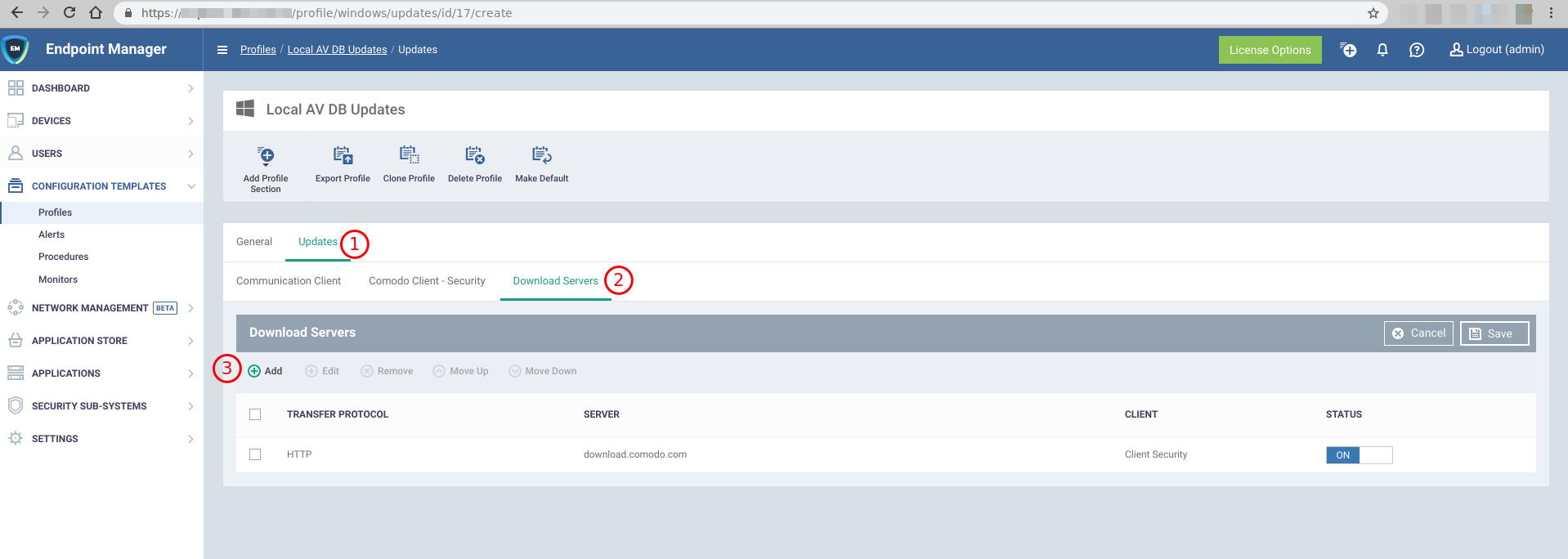
- Fill Add server form.
In the dropdown Transfer protocol select HTTPS.
In the field Host specify your onpremise host which is used for web.
In the dropdown Client choose Client Security option.
Submit it by pressing Add button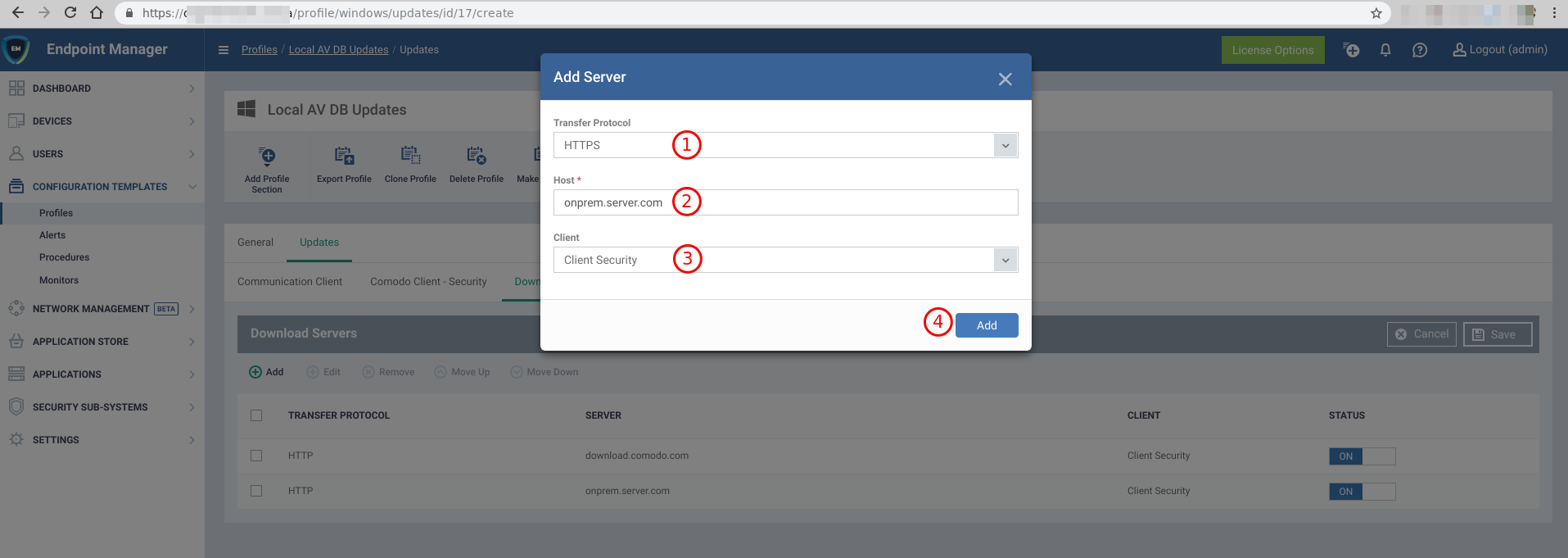
- Move new added server up or move default Comodo server down or remove it with appropriate buttons in order to make your server has top priority.
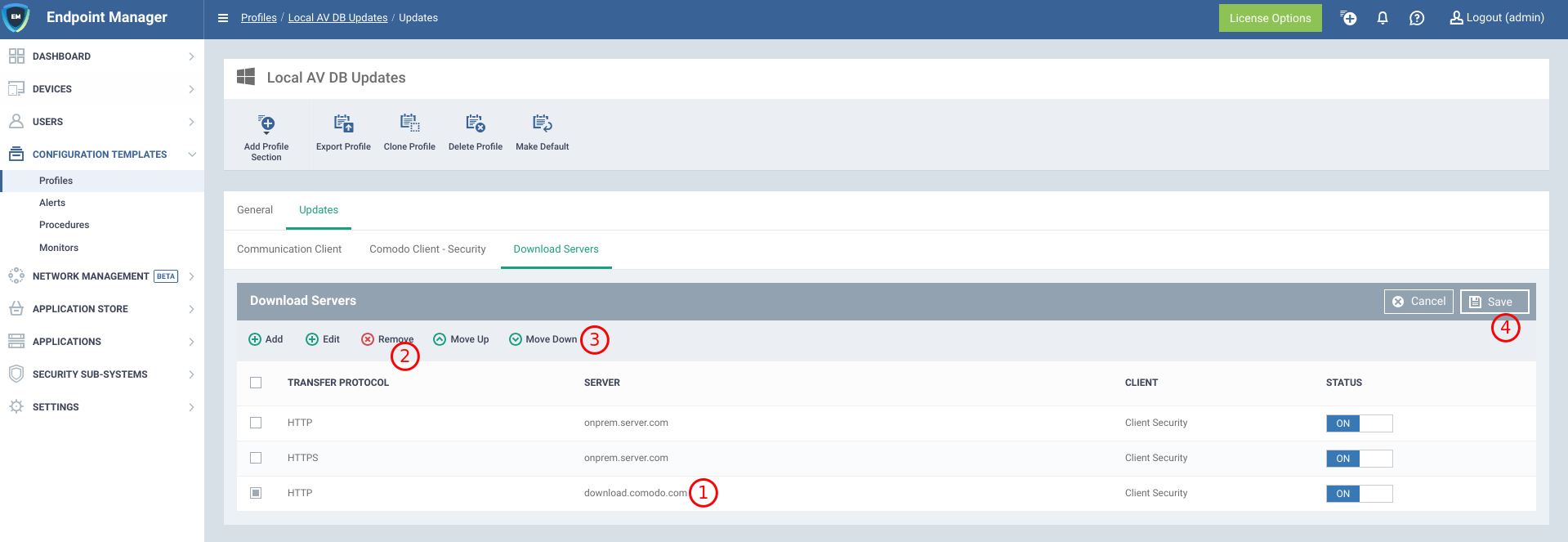
- Save section with button Save in right top corner
- Apply profile directly to devices or to device groups / users / user groups.
- Go to device Client Security - Advanced settings - General Settings - Updates - Proxy and Host Settings and verify that profile changes has been applied to device
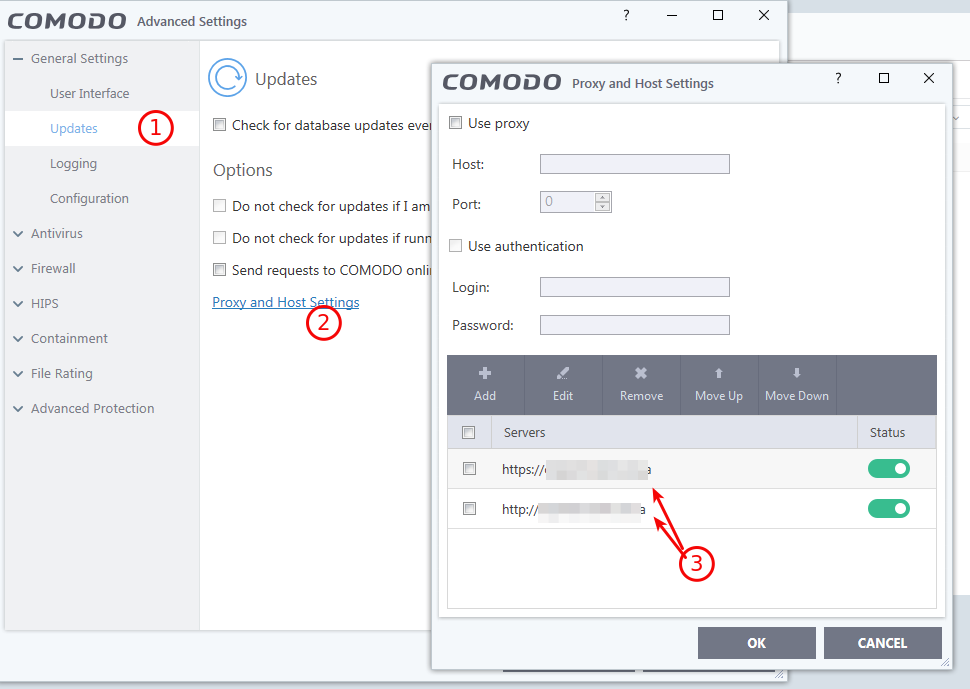
- Run updates manually and check that all update actions successfully held